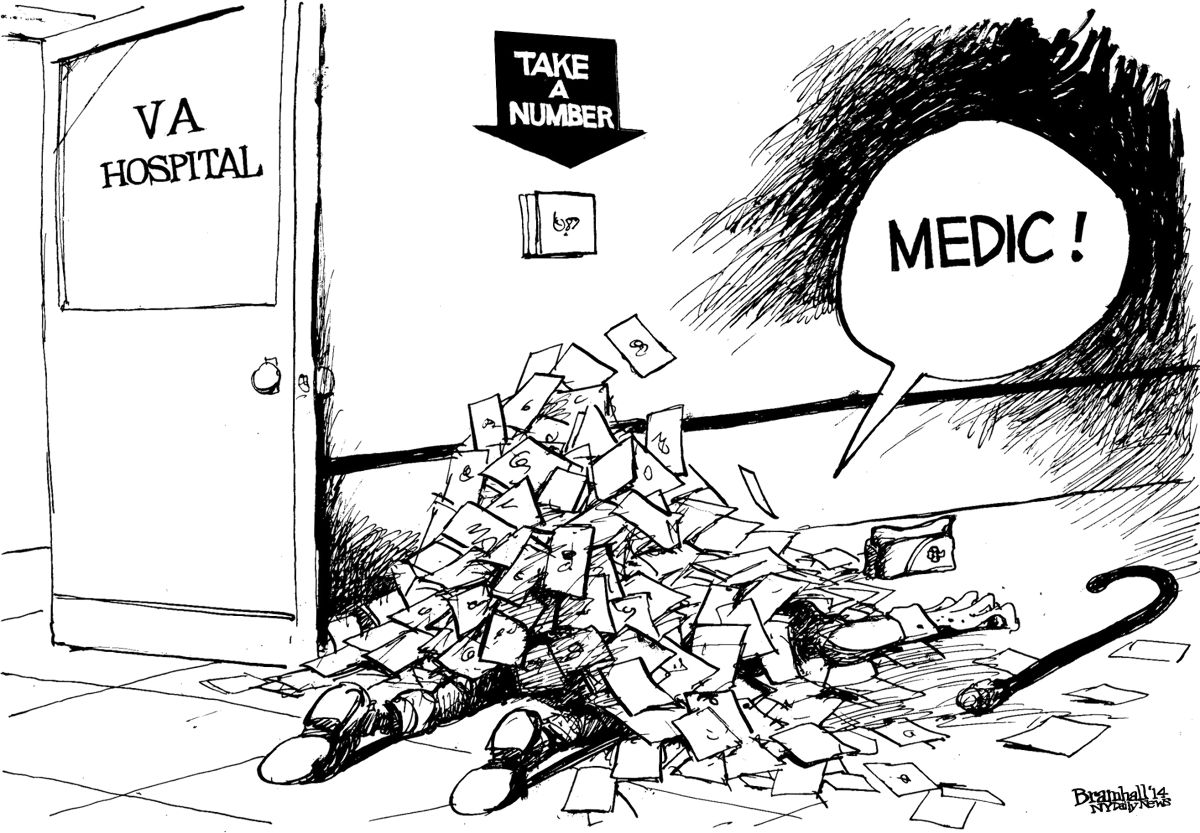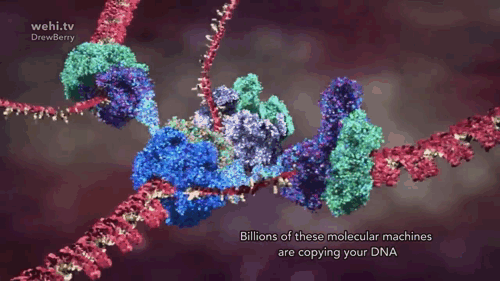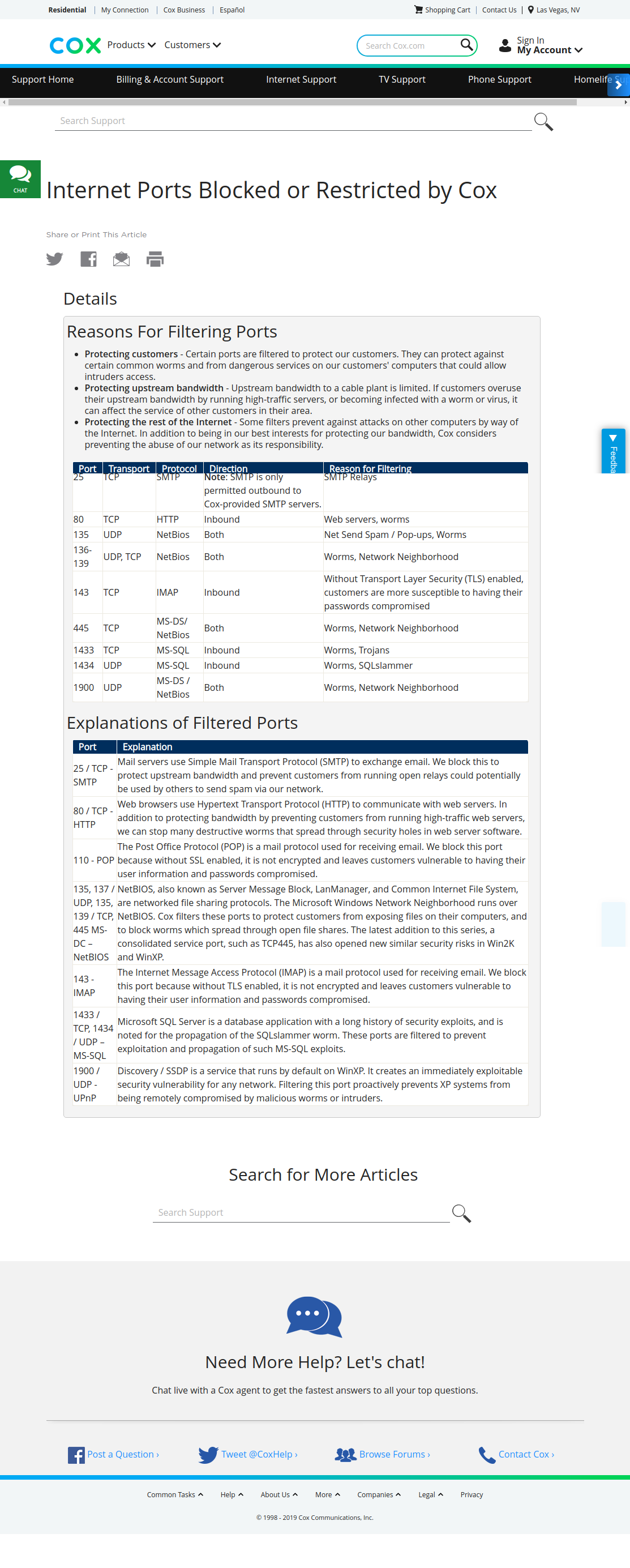Table of Contents
1. The Linux Kernel documentation
2. My HealtheVet
Top
Regional Transportation Commission of Southern NV Interactive Map
60 Crazy Medical Practices Doctors Thought Made Sense
VA Video Connect Good enough for government work. What is Photobashing? | Important Message From The CDC Tweet to @glassparrot |
3. Two-Factor Authentication
Top
Two-factor authentication with pass and oathtool
Setting up the YubiKey on Ubuntu
How to add two-factor authentication - Self-hosting notes with a Raspberry Pi and TiddlyWiki
Setting up two-factor authentication on your Raspberry Pi
Accessing your Raspberry Pi via SSH - click link for full article
A lot of people use a Raspberry Pi at home as a file, or media, server. This is has become rather common with
the launch of Raspberry Pi 4, which has both USB 3 and Gigabit Ethernet. However, when you’re setting up this
sort of server you often want to run it “headless”; without a monitor, keyboard, or mouse. This is especially
true if you intend tuck your Raspberry Pi away behind your television, or somewhere else out of the way. In
any case, it means that you are going to need to enable Secure Shell (SSH) for remote access.
However, it’s also pretty common to set up your server so that you can access your files when you’re away from
home, making your Raspberry Pi accessible from the Internet.
Most of us aren’t going to be out of the house much for a while yet, but if you’re taking the time right now to
build a file server, you might want to think about adding some extra security. Especially if you intend to make
the server accessible from the Internet, you probably want to enable two-factor authentication (2FA) using
Time-based One-Time Password (TOTP).
Simplify and Secure Your Online Logins With a YubiKey
What is the equivalent comand in linux to Associate the Identiv uTrust? Yubikey is pamu2fcfg > ~/.config/Yubico/u2f_keys
pamu2fcfg - Man Page - Pluggable Authentication Modules (PAM) in Linux - man -k pam_ will list pam modules
Linux/Unix user authentication infrastructure with Yubikey - pam-u2f & manuels

USB-Dongle Authentication
HyperFIDO Guides
How to Make a USB Security Key for Your PC or Mac - URU Card - Arduino FIDO2 Authenticator - WebAuthn
How to Clear RAM Memory Cache, Buffer and Swap Space on Linux
su -c “echo 3 >'/proc/sys/vm/drop_caches' && swapoff -a && swapon -a && printf '\n%s\n' 'Ram-cache and Swap Cleared'” root
4. My Gallery
5. Portmaster
6. Webmin Documentation
Top
Also on Firewalls Page
https://doxfer.webmin.com/Webmin/Main_Page
7. Html Editor
Top
See Bluefish and SeaMonkey on Software Page
Embed videos & playlists Instructions
https://htmlg.com/html-editor/
8. Embed videos & playlists Instructions
Top
How to Embed and Start YouTube Video At Certain Time
Example: Observe the video link. Something like ?t=01m15s
YouTube Clips
Two different ways: -------------------------------------------------- 1> See below video - How to View All of a Channel's Uploads in a Playlist - (Replace UC with UU in &list=) - https://www.youtube.com/watch?v=jk4FsbaTTwM -------------------------------------------------- <html> <iframe width="560" height="315" src="https://www.youtube.com/embed/videoseries?list=UUZdQjaSoLjIzFnWsDQOv4ww" frameborder="0" allow="autoplay; encrypted-media" allowfullscreen></iframe> </html><br> -------------------------------------------------- or -------------------------------------------------- 2> See Another way (below) - Using username - https://youtu.be/DVgMhCWhv70 -------------------------------------------------- <html> <iframe src="http://www.youtube.com/embed/?listType=user_uploads&list=briantrautman" width="560" height="315" frameBorder="0"></iframe> </html><br> -------------------------------------------------- ONE PAGE ONLY -------------------------------------------------- <html> <iframe width=100% height="700" src="https://en.wikibooks.org/wiki/Bash_Shell_Scripting" frameborder="0" allow="autoplay; encrypted-media" allowfullscreen></iframe> </html> <br> -------------------------------------------------- Image Link -------------------------------------------------- <html><a href="https://bit.ly/2RnTFjg" target="_blank"><img title="Hells Kitchen Roku Channel" style="border: 0px solid ; width: 200px; height: 300px;" alt="Hells Kitchen Roku Channel" src="https://www.gstatic.com/tv/thumb/tvbanners/15685086/p15685086_b_v8_ab.jpg"></a></html> \\ --------------------------------------------------
How to View All of a Channel's Uploads in a Playlist (Still Works 2018)
———————————————————
Top
Youtube started adding "?disable_polymer=1" to the end of a lot of their urls now. When you're copying a channel code in the url, DON'T INCLUDE THIS EXTRA STRING. Just copy up to the question mark. If the video you're pasting the code onto has the same disable polymer string, then delete it before copying the code. See above video (Replace UC with UU in &list=)
How to disable auto-play for local video in iframe
To disable auto-play,
<video width="560" height="315" controls>
<source src="https://bit.ly/2QOWYzu" type="video/mp4">
</video><br>
To enable auto-play,
<video width="320" height="240" controls autoplay>
<source src="videos/example.mp4" type="video/mp4">
</video>
———————————————————
9. PDF Documents
Top
gview module alternative for display
Example: {{obj:noreference 60%,800 > http://n6xre.duckdns.org:8080/dokuwiki/pdf/Eloquent_JavaScript.pdf|Eloquent_JavaScript.pdf} \\
Also see PDF Documents on Books Page (Copy)
10. Pandoc
Top
https://pandoc.org/demos.html
https://pandoc.org/MANUAL.html
Convert Mediawiki page to Dokuwiki page with Pandoc
pandoc -f mediawiki -t dokuwiki sample.txt -o aircraft.dokuwiki
11. Create a desktop icon to start a program
1) Open terminal
2) cd /home/pi/Desktop
3) nano [insertanamehere]
4) type up your commands, multiple lines are allowed (this is called bash scripting)
5) save by hitting control-x then a few other things
6) sudo chmod +x [thenameyouusedearlier]
7) Go to desktop
8) There should be a program you can double click on and that will launch
12. How to Host a website in Google Drive with custom Domain
13. Deus Ex McKenna ~ Terence McKenna Archive Channel
14. Internet Ports Blocked or Restricted by Cox
Top
https://idm.east.cox.net
https://downdetector.com/status/cox-communications/
https://www.cox.com/residential/support/internet-ports-blocked-or-restricted-by-cox.html
15. What is the difference between ARP binding and DHCP address reservation?
Top
http://n6xre.duckdns.org:8000/superuser.com_en_all_2018-04/A/question/904476.html
Also see Hak5 Channel on Youtube
Top
Denial-of-service attack
http://n6xre.duckdns.org:8000/wikipedia_en_all_novid_2017-08/A/Denial-of-service_attack.html
16. MANET
Also see Programming And Computing - CW - Electronics - Raspberry Pi
Top
LoRa Mesh Communication without Infrastructure - The Meshtastic Project (ESP32, BLE, GPS)
https://github.com/binnes/WiFiMeshRaspberryPi/blob/master/part1/MESH.md
\\
Top
http://n6xre.duckdns.org:8000/c0939e07-79e5-013e-5c71-219a13301d50/A/Wireless_ad_hoc_network
Top
https://www.raspberrypi.org/forums/viewtopic.php?t=183506
http://n6xre.duckdns.org:8000/c0939e07-79e5-013e-5c71-219a13301d50/A/B.A.T.M.A.N.
17. Buy & Sell Bitcoin
Top
https://www.rockitcoin.com/
Magic Money: The Bitcoin Revolution | Full Documentary
Top
https://youtu.be/PVo5wCSnmSs
18. Supported Trezor coins & tokens ( 1816 )
19. Check if Directory is Mounted in Bash
20. The Linux Kernel documentation
21. My HealtheVet
Top
Regional Transportation Commission of Southern NV Interactive Map
60 Crazy Medical Practices Doctors Thought Made Sense
VA Video Connect Good enough for government work. What is Photobashing? | Important Message From The CDC Tweet to @glassparrot |
22. Two-Factor Authentication
Top
Two-factor authentication with pass and oathtool
Setting up the YubiKey on Ubuntu
How to add two-factor authentication - Self-hosting notes with a Raspberry Pi and TiddlyWiki
Setting up two-factor authentication on your Raspberry Pi
Accessing your Raspberry Pi via SSH - click link for full article
A lot of people use a Raspberry Pi at home as a file, or media, server. This is has become rather common with
the launch of Raspberry Pi 4, which has both USB 3 and Gigabit Ethernet. However, when you’re setting up this
sort of server you often want to run it “headless”; without a monitor, keyboard, or mouse. This is especially
true if you intend tuck your Raspberry Pi away behind your television, or somewhere else out of the way. In
any case, it means that you are going to need to enable Secure Shell (SSH) for remote access.
However, it’s also pretty common to set up your server so that you can access your files when you’re away from
home, making your Raspberry Pi accessible from the Internet.
Most of us aren’t going to be out of the house much for a while yet, but if you’re taking the time right now to
build a file server, you might want to think about adding some extra security. Especially if you intend to make
the server accessible from the Internet, you probably want to enable two-factor authentication (2FA) using
Time-based One-Time Password (TOTP).
Simplify and Secure Your Online Logins With a YubiKey
What is the equivalent comand in linux to Associate the Identiv uTrust? Yubikey is pamu2fcfg > ~/.config/Yubico/u2f_keys
pamu2fcfg - Man Page - Pluggable Authentication Modules (PAM) in Linux - man -k pam_ will list pam modules
Linux/Unix user authentication infrastructure with Yubikey - pam-u2f & manuels

USB-Dongle Authentication
HyperFIDO Guides
How to Make a USB Security Key for Your PC or Mac - URU Card - Arduino FIDO2 Authenticator - WebAuthn
How to Clear RAM Memory Cache, Buffer and Swap Space on Linux
su -c “echo 3 >'/proc/sys/vm/drop_caches' && swapoff -a && swapon -a && printf '\n%s\n' 'Ram-cache and Swap Cleared'” root
23. Book Page Links
24. My Gallery
25. Portmaster
26. Webmin Documentation
Top
Also on Firewalls Page
https://doxfer.webmin.com/Webmin/Main_Page
27. Html Editor
Top
See Bluefish and SeaMonkey on Software Page
Embed videos & playlists Instructions
https://htmlg.com/html-editor/
28. Create a desktop icon to start a program
1) Open terminal
2) cd /home/pi/Desktop
3) nano [insertanamehere]
4) type up your commands, multiple lines are allowed (this is called bash scripting)
5) save by hitting control-x then a few other things
6) sudo chmod +x [thenameyouusedearlier]
7) Go to desktop
8) There should be a program you can double click on and that will launch
29. Internet Ports Blocked or Restricted by Cox
Top
https://idm.east.cox.net
https://downdetector.com/status/cox-communications/
https://www.cox.com/residential/support/internet-ports-blocked-or-restricted-by-cox.html
30. MANET
Also see Programming And Computing - CW - Electronics - Raspberry Pi
Top
LoRa Mesh Communication without Infrastructure - The Meshtastic Project (ESP32, BLE, GPS)
https://github.com/binnes/WiFiMeshRaspberryPi/blob/master/part1/MESH.md
\\
Top
http://n6xre.duckdns.org:8000/wikipedia_en_all_novid_2017-08/A/Mobile_ad_hoc_network.html
Top
http://n6xre.duckdns.org:8000/wikipedia_en_all_novid_2017-08/A/Wireless_ad_hoc_network.html
Top
http://n6xre.duckdns.org:8000/wikipedia_en_all_novid_2017-08/A/B.A.T.M.A.N..html
Top
https://www.raspberrypi.org/forums/viewtopic.php?t=183506
31. Buy & Sell Bitcoin
Top
https://www.rockitcoin.com/
Magic Money: The Bitcoin Revolution | Full Documentary
Top
https://youtu.be/PVo5wCSnmSs