NEC PRIMARY CARE - 18# ext 11752 - LAS VEGAS HCS - 21#
Regional Transportation Commission of Southern Nevada - Pay.gov
Books - Loyal Audiobooks - WHERE TO FIND FREE AUDIOBOOKS ONLINE
Bookmarks
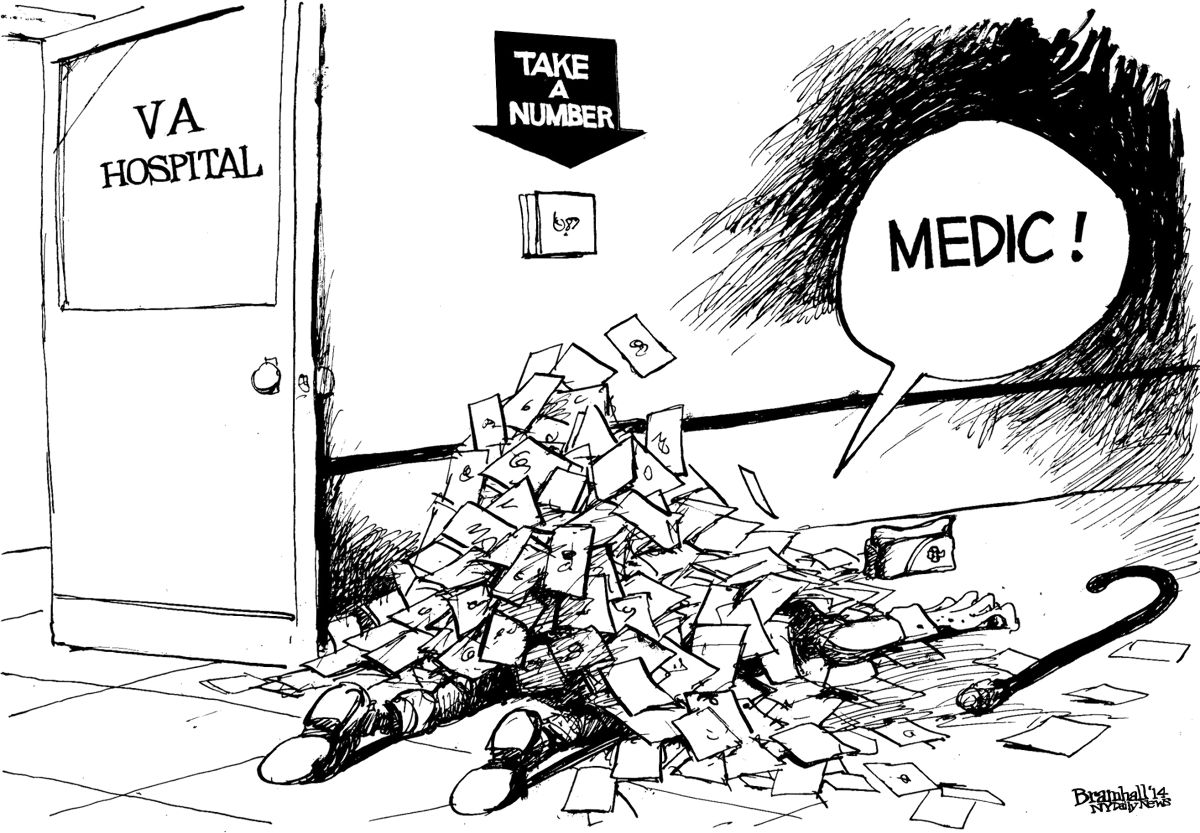
My HealtheVet
Youtube - ASMR Doctor Testing Your Senses - Eye Chart - Audiogram
Youtube - Hand Anatomy Animated Tutorial - Hand Nerve Examination
Youtube - Better Call Trump: Money Laundering 101 (DeepFake)
Big Buck Bunny - List Of DeepFake Tools - Blender - Stalking
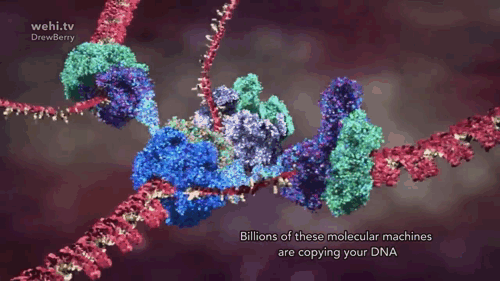
Virology Lectures 2019 - WEHImovies
Gifcurry - video edito for GIF makers - html Editor - http://n6xre.tiddlyspot.com/
Tony Blair's reputation is destroyed, he will be remembered in history
as some kind of sycophantic charlatan who used the military option
first time every time.
Gray's Anatomy PDF - Hand - Chapter 50 - Page 862 - TWENTIETH EDITION
Grays Anatomy-41-page/n1185 - Wrist and Hand - Audiobook
Lens Proxy - 1 Day Acuvue Moist - Improve Your Vision With Eye Exercises


 \\
[[https://www.dongleauth.info/|USB-Dongle Authentication]] \\
\\
[[https://www.dongleauth.info/|USB-Dongle Authentication]] \\
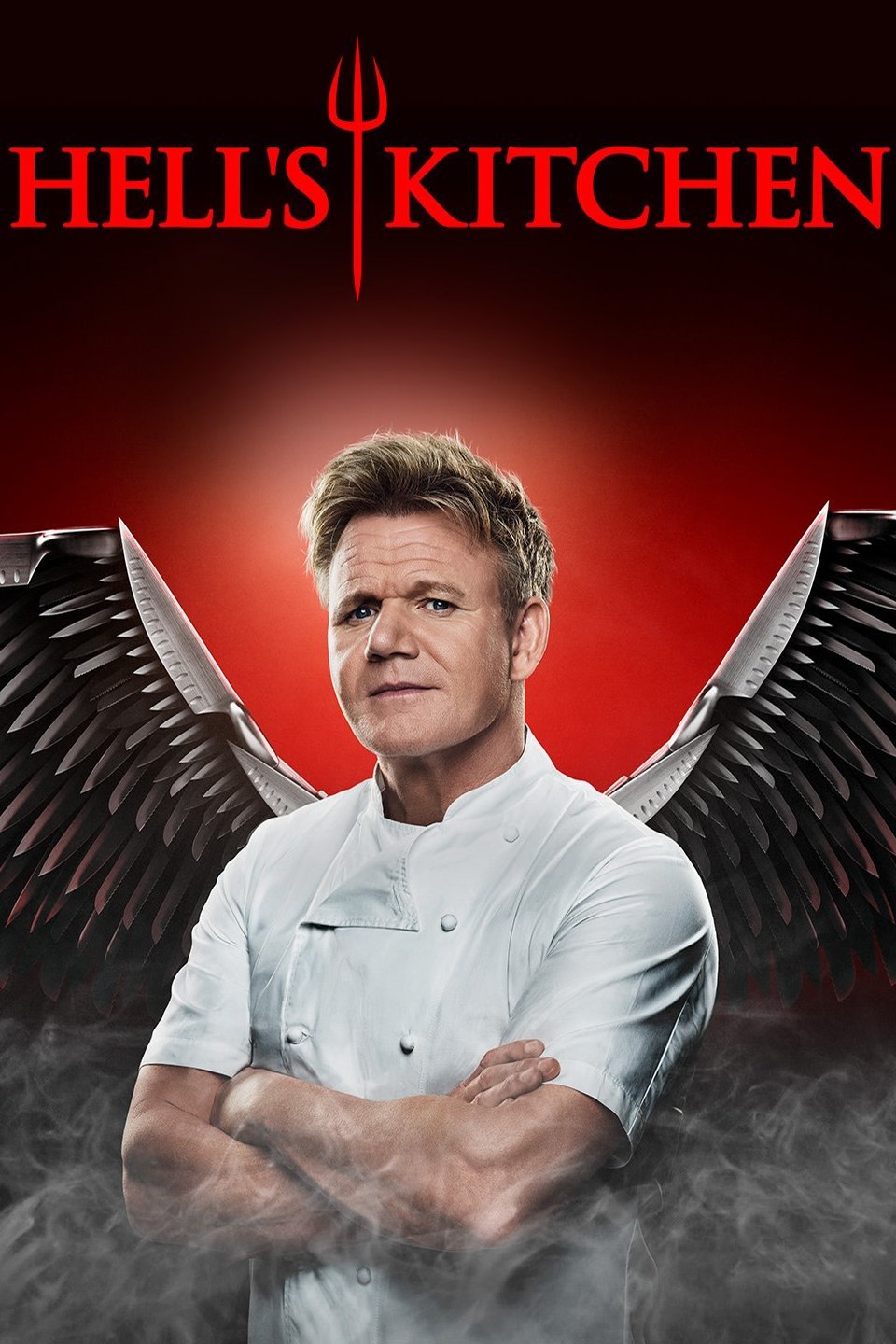 \\
--------------------------------------------------
\\
--------------------------------------------------