title: "FydeOS on VMware"
source: "https://fydeos.io/help/knowledge-base/installation-guides/fydeos-for-vmware/fydeos-for-vmware/"
author:
- "[[FydeOS Help Center]]"
published:
created: 2025-02-09
description: "Step-by-step guide for installing FydeOS on VMware Workstation Player and ESXi, including troubleshooting tips and 3D support configuration."
tags:
- "clippings"FydeOS on VMware
Last Update: 2023-07-18
This comprehensive guide will walk you through the process of installing FydeOS on a VMware virtual machine, tailored to various operating systems. Each section provides step-by-step instructions on how to download, install, and run FydeOS on VMware.
Installing FydeOS on Windows
- Download the FydeOS VM image file from our download page.
- Install the VMware virtual machine client if you haven’t done so already. You can download the latest version of VMware Workstation Player from the VMware official download page. Follow the provided installation instructions.
- Launch VMware Workstation Player and select “Open a Virtual Machine”.
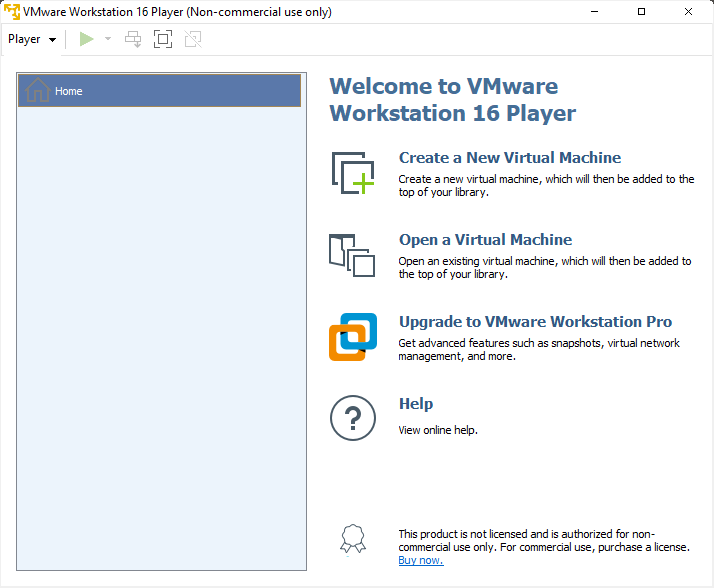
4. Select the downloaded FydeOS VM.ova image file.
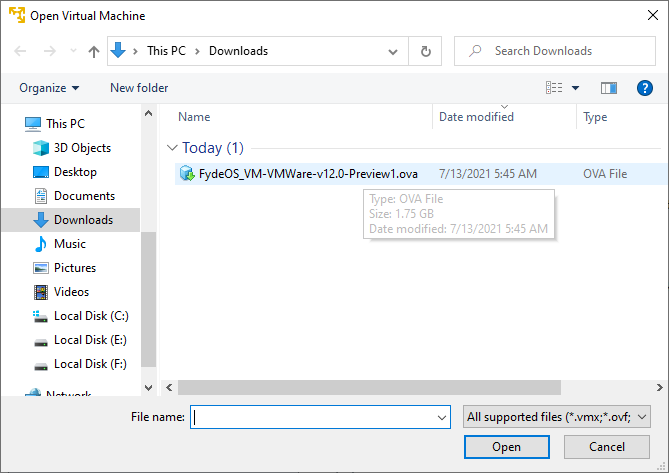
5. Choose the file name and location for the new virtual machine by following the prompts.
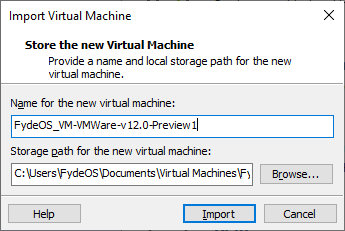
6. Address any error messages that may appear during the import process. If you encounter the message “Import failed, the file has not passed OVF specification check”, don’t panic! This is a known issue. Click “Retry”, and the import should proceed without further issues.
7. Start FydeOS VM once the import process is complete. FydeOS VM will be available in your virtual machine library. Click “Play Virtual Machine” to get started!
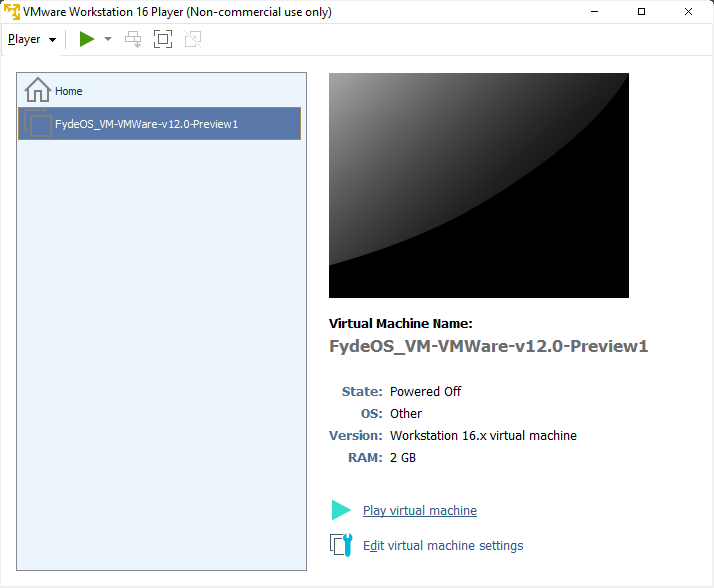
Installing FydeOS on macOS
- Download the FydeOS VM image file from our download page.
- Install VMware Fusion if you haven’t done so already. You can download the latest version from the VMware official download page. Follow the provided installation instructions.
- Launch VMware Fusion, navigate to the “File” menu, and select “Import”.
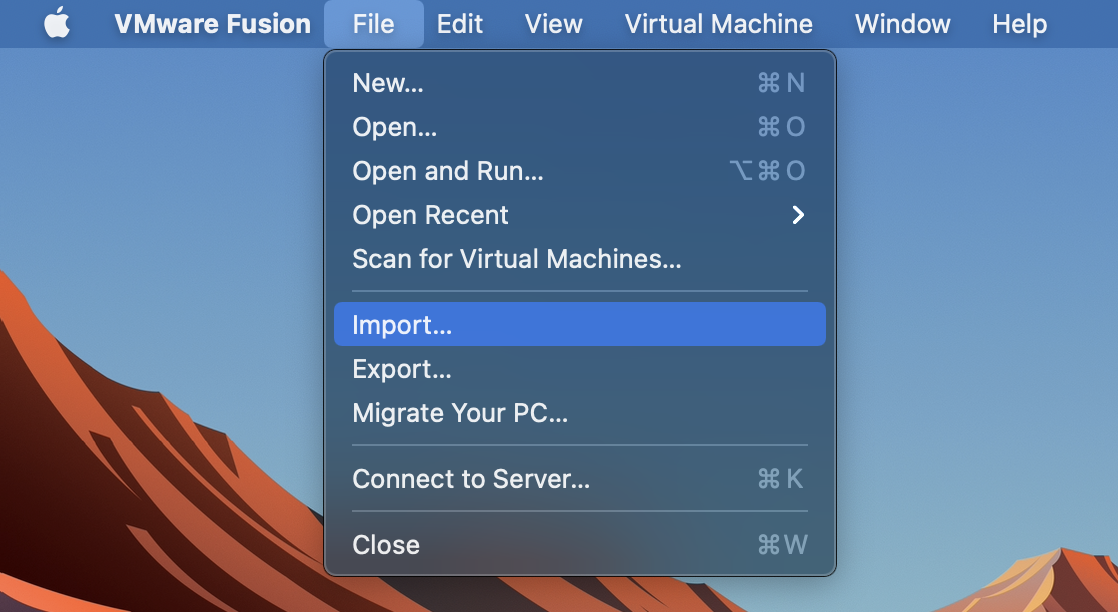
4. Select the downloaded FydeOS VM.ova image file and click “Continue”.
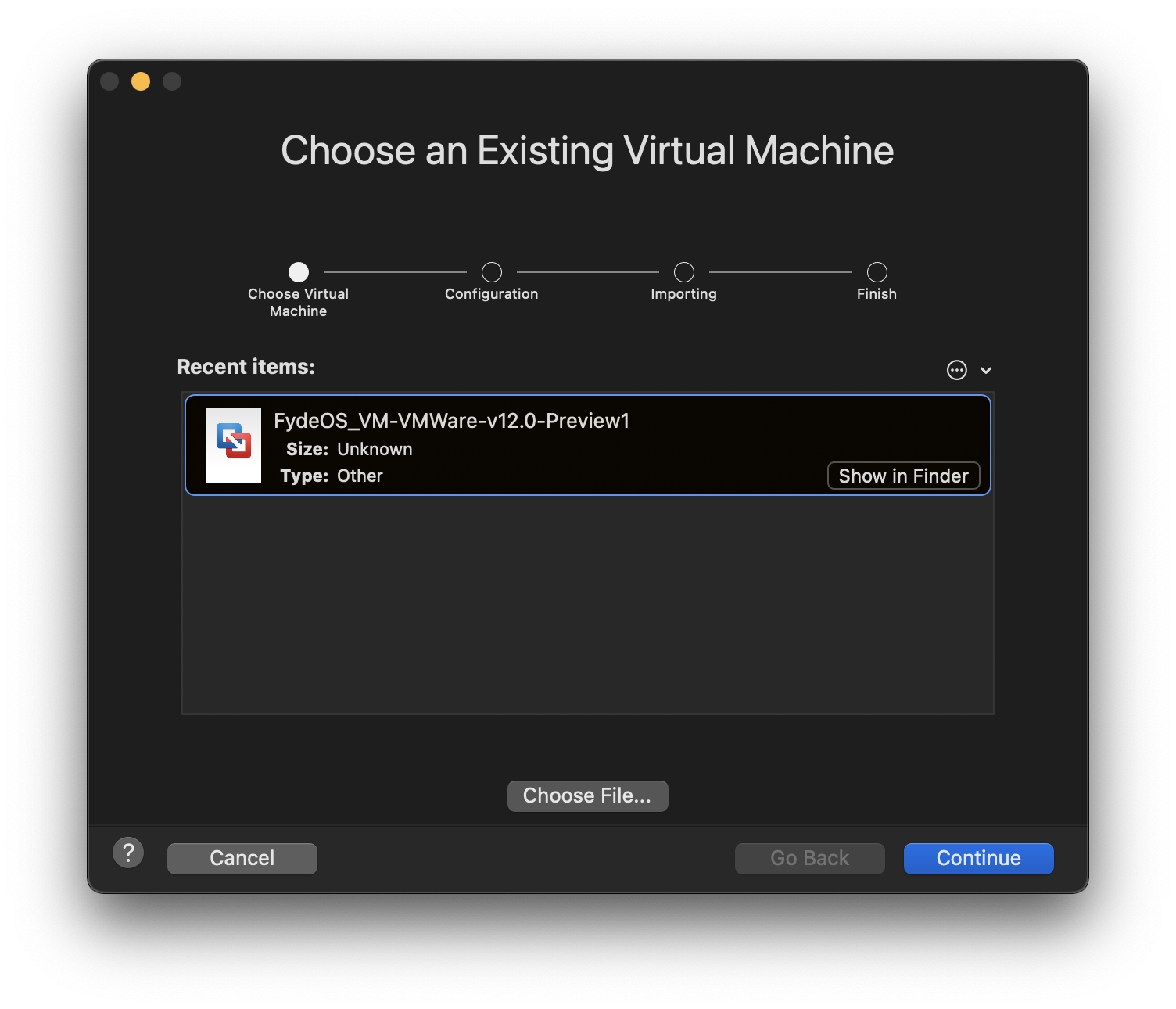
5. Choose the file name and location for the new virtual machine by following the prompts.
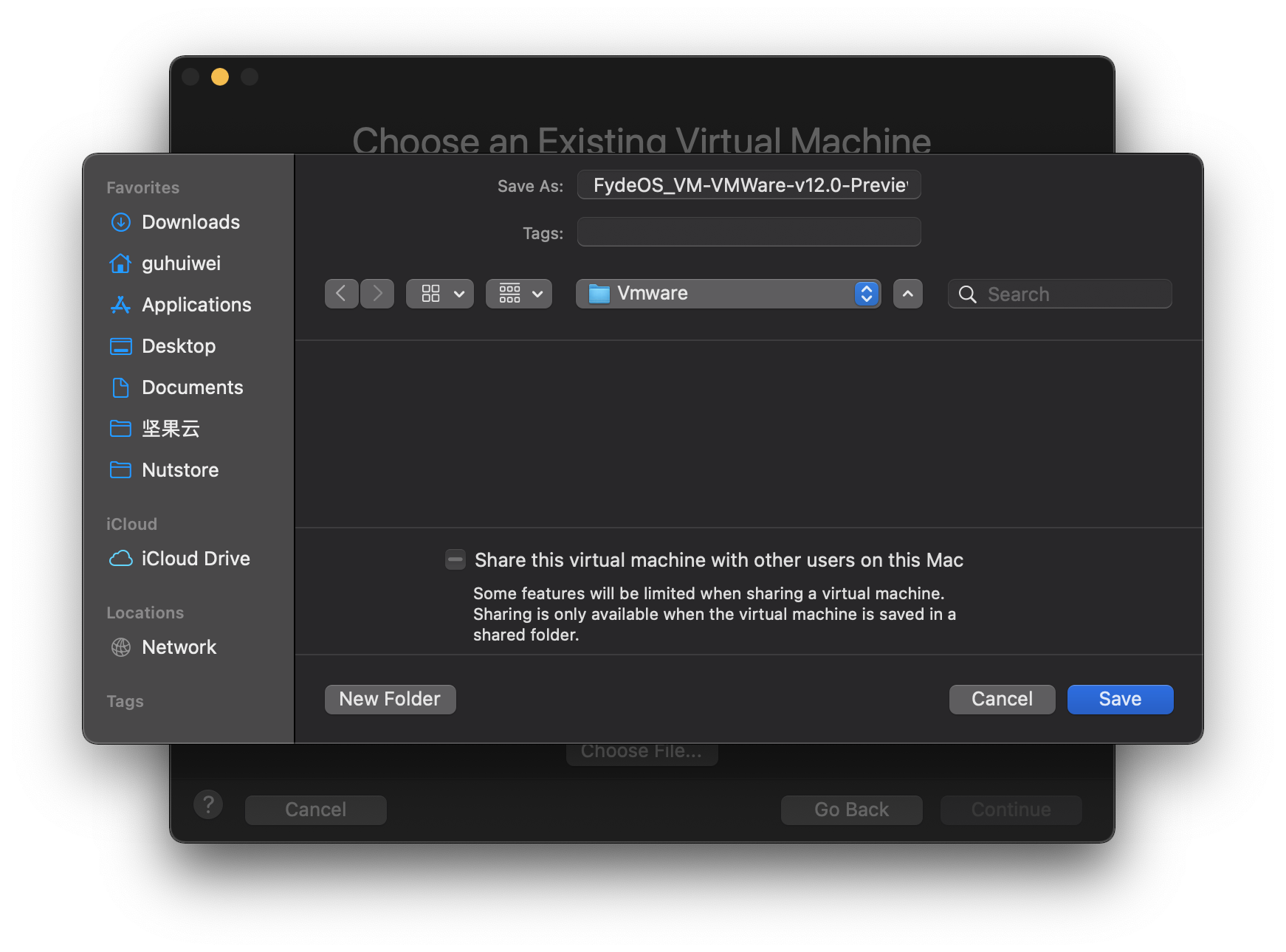
6. Address any error messages that may appear during the import process. If you encounter the message “Import failed, the file has not passed OVF specification check”, don’t worry! This is a known issue. Click “Retry”, and the import should proceed without further issues.
7. Start FydeOS for VMware once the import process is complete. Click “Finish” to get started!
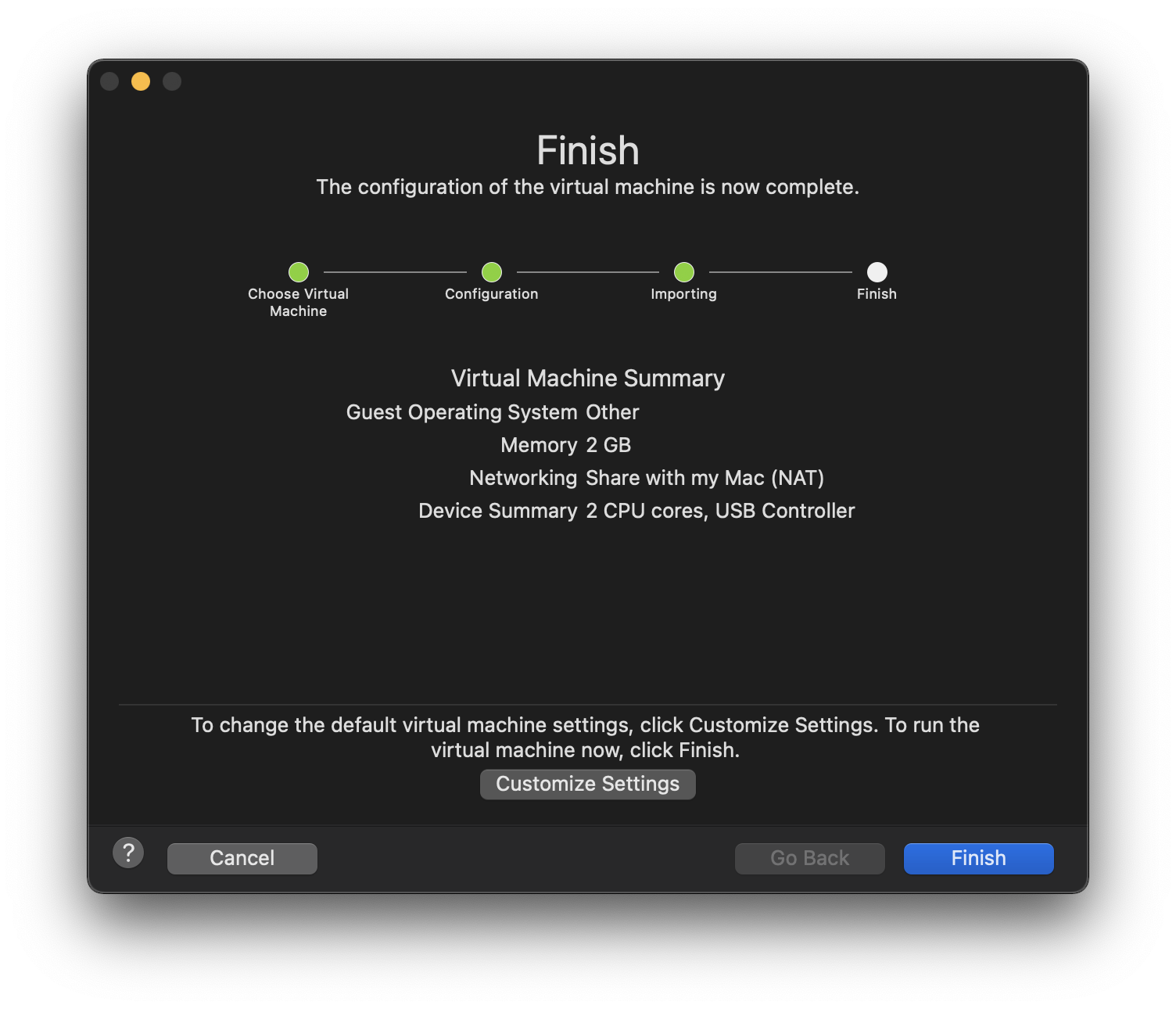
Installing FydeOS on Linux
- Download the FydeOS VM image file from our download page.
- Install the VMware virtual machine client if you haven’t done so already. You can download the latest version of the VMware Workstation Player Bundle installation script from the VMware official download page. Run the following command in the terminal to install:
chmod a+x /path/to/your/VMware-Player-xx.x.x-xxxxxx.x86_64.bundlesudo ./path/to/your/VMware-Player-xx.x.x-xxxxxx.x86_64.bundle
- Launch VMware Workstation Player and click “Open a Virtual Machine”.
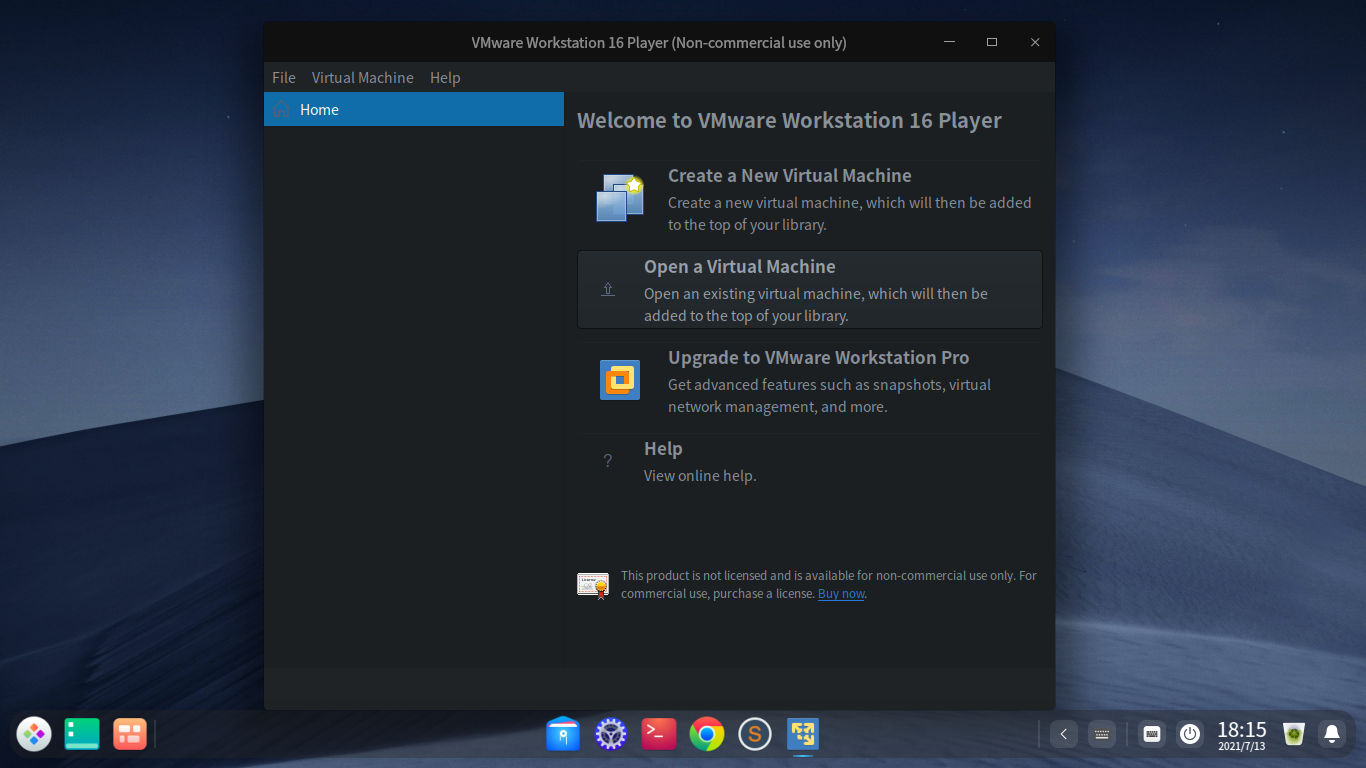
4. Select the downloaded FydeOS VM.ova image file, follow the prompts to select the file name and location for the new virtual machine, and click “Import” to confirm.
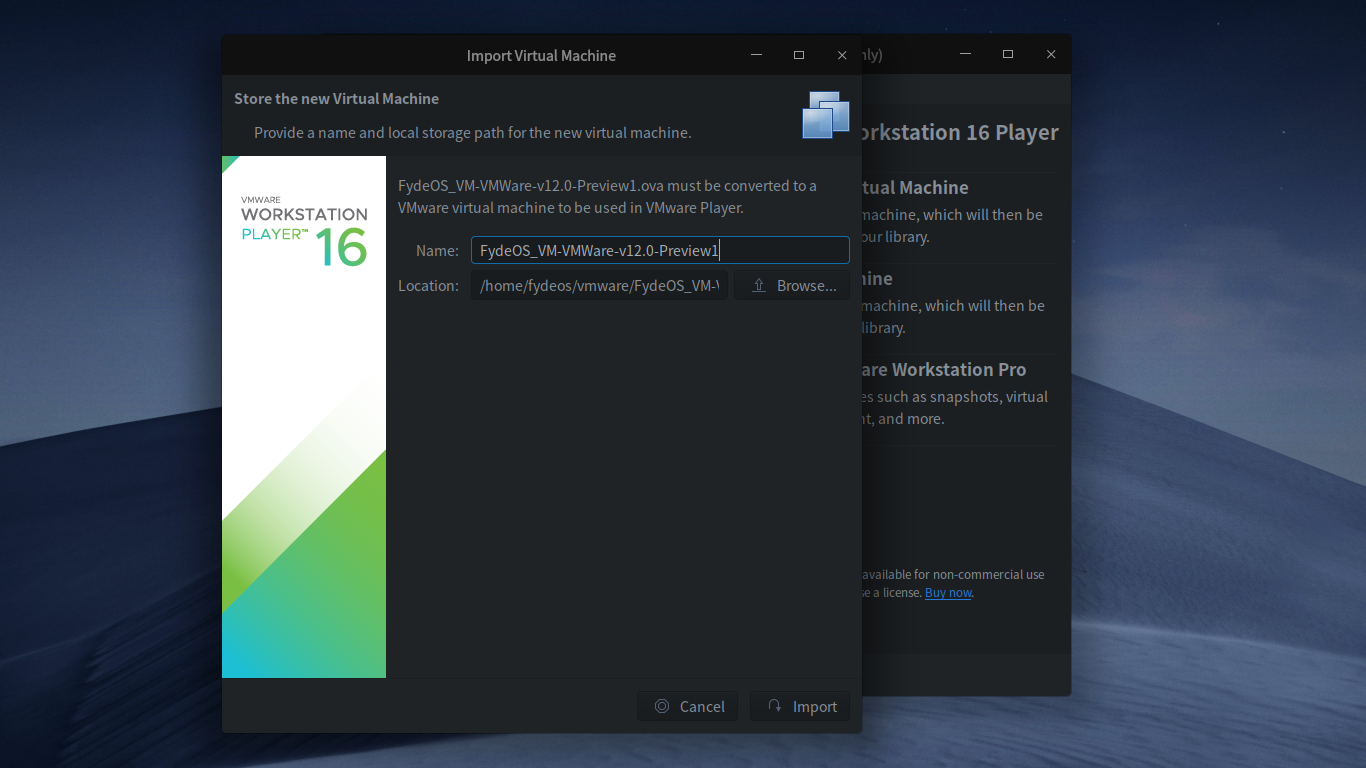
5. Address any error messages that may appear during the import process. If you encounter the message “Import failed because the file did not pass the OVF specification check”, don’t worry! This is a known issue. Click “Retry”, and the import should proceed without further issues.
6. Start FydeOS for VMware once the import process is complete. Click “Finished” to get started!
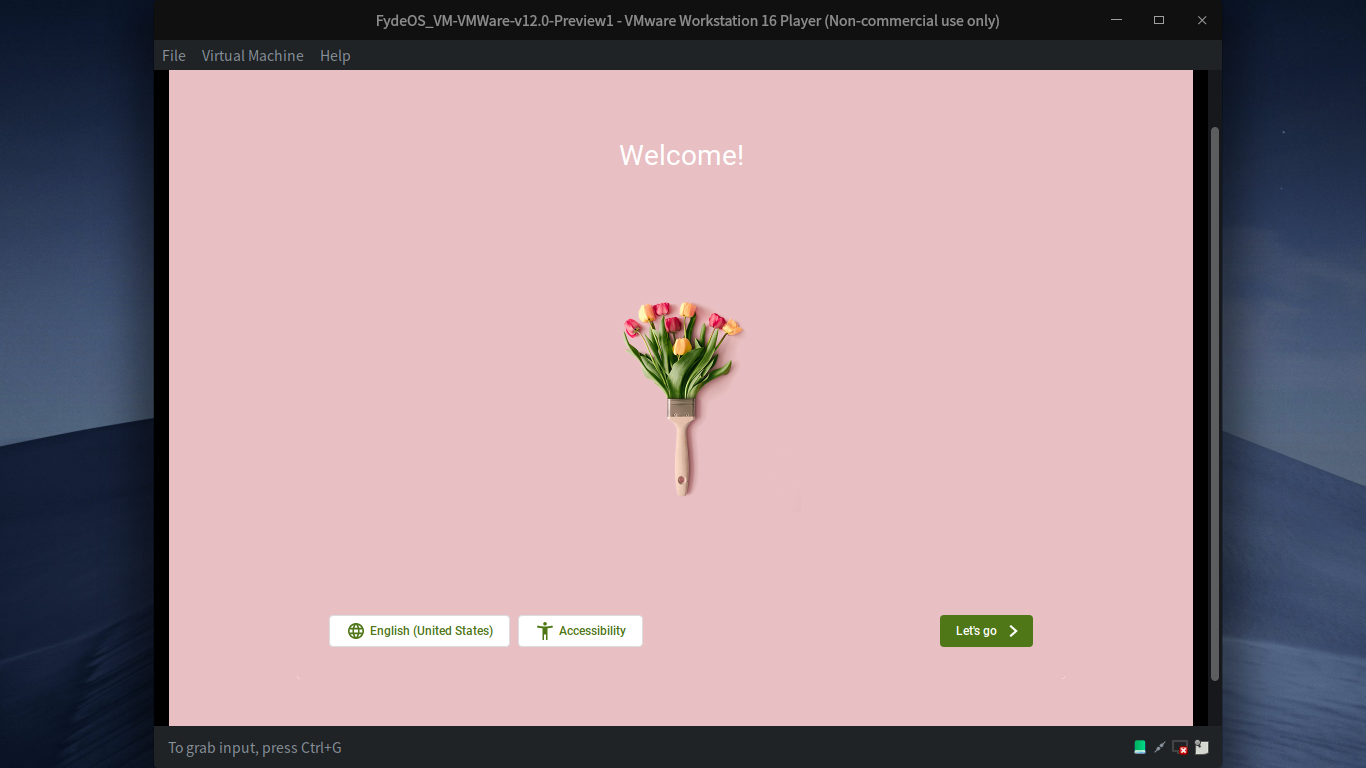
7. Fix potential 3D support issues. In some cases, you may encounter the error “No 3D support is available from the host”. To fix this, edit the configuration file (.vmx file) in the folder where the virtual machine is stored and add mks.gl.allowBlacklistedDrivers = "TRUE" at the end of the file.
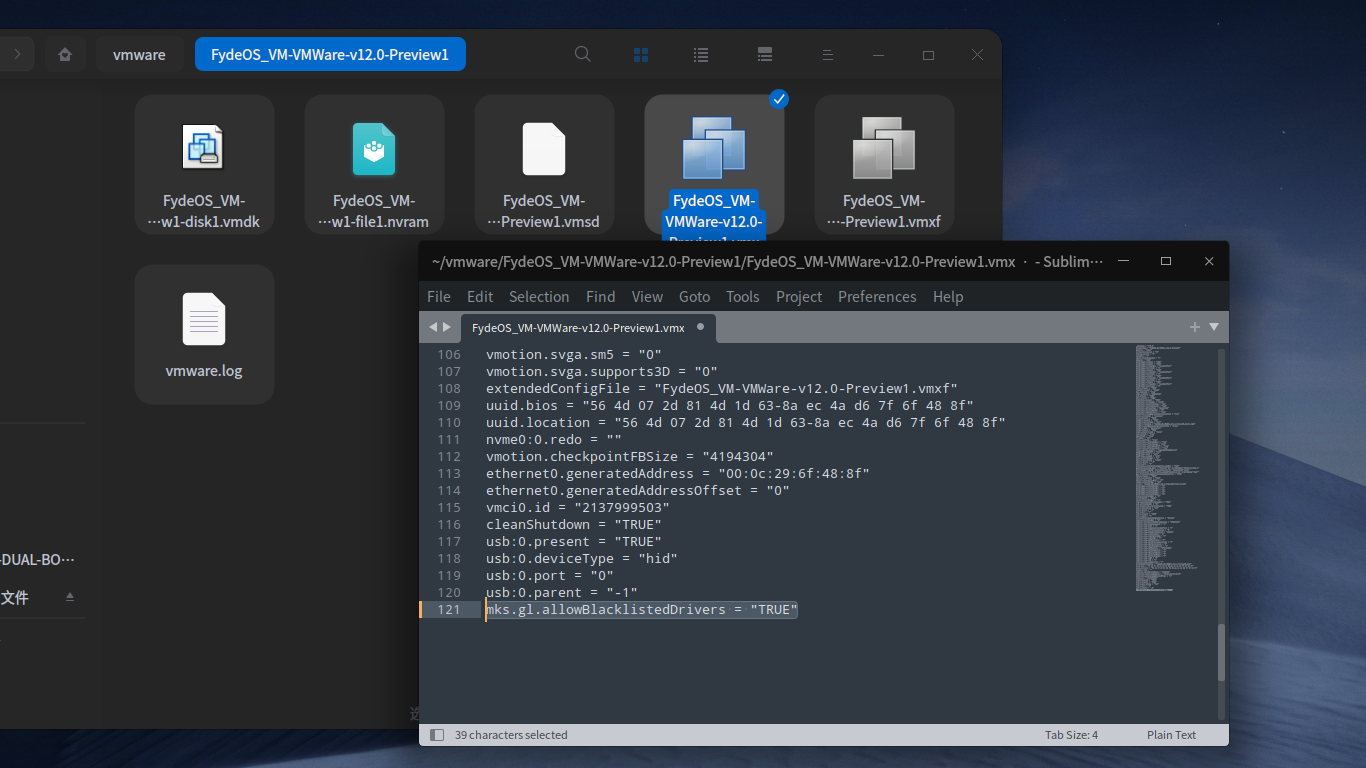
Installing FydeOS on VMware ESXi v6.7
To run FydeOS for VMware on VMware ESXi v6.7, ensure the following prerequisites are met:
- FydeOS for VMware has been imported, configured, and started on your local device (any OS will do), and it is functioning properly.
- A VMware ESXi v6.7 server instance has been installed and configured.
- Your local device and the VMware ESXi v6.7 server are on the same subnet, or your local device can access the ESXi server through any network infrastructure and configuration.
If these conditions are fulfilled, follow the steps below to upload FydeOS for VMware to the ESXi server on your local device. The procedure below is described for VMware Fusion:
- Ensure that FydeOS for VMware is turned off.
- Connect to the Server. In the VMware Fusion menu bar, select File - Connect to Server.
- Enter your configured ESXi connection information and click “Connect”.
- Upload FydeOS for VMware to the Server. In the Virtual Machine Library, right-click FydeOS for VMware and select “Upload to Server”.
- Choose the corresponding ESXi server as the target and click “Continue” to initiate the upload.
- Start FydeOS for VMware. Once the upload is complete, FydeOS for VMware will be visible in the ESXi control panel. Click on “Start” to launch FydeOS for VMware.