Sidebar
Node
Reference
- Panel:
Sidebar ‣ Node
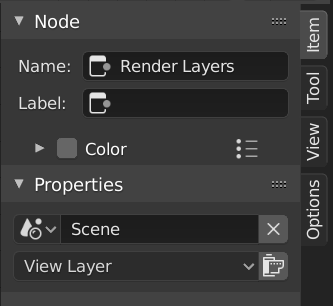
Node tab with a compositing Render Layers node selected.
Node
- Name
A unique node identifier inside this node tree.
- Label
Nodes can be given a title by modifying the text field.
Color
By default, the node’s background color is defined by the user theme. This color can be overridden by selecting a custom color in this panel. Custom node colors can be used to provide a visual cue to help distinguish some nodes from others. The button to the right of the checkbox lets you save colors as presets for reusing later on (much like a palette).
Properties
The properties that are shown depend on the type of node selected, e.g. a Mix node has different properties than a Mask node.
Tool
Reference
- Panel:
Sidebar region ‣ Tool
Active Tool
The info in this panel changes with the selected tool.
View
Reference
- Panel:
Sidebar region ‣ View
Annotations
You can select the Annotate tool in the Toolbar to make annotations in the node editor. See Annotate Tool for more info.